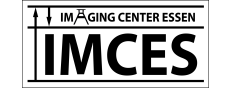Registration & reservations
General
- New users should first take a look at the 'Quick Guide for New Users'.
- The online reservation system, 'OCF Scheduler', is used for all IMCES equipment.
- Before using the scheduler read the instructions for new user registration and making reservations on this page.
- Please inform us if you encounter any problems with the system.
- A detailed guide to the 'OCF Scheduler' can be found here.
New user registration
In the New Registration page of the scheduler, fill in all fields (except for alternative email) according to the following instructions:
- Your user name and password are only for the Scheduler, they are not the same as your university account.
- Phone: the number should be 10 digits (add zeros before the number).
- State:write AA
- Department: Clinic or department. If you cannot find it on the list, choose Other...Unlisted.
- PI: Principle Investigator or Supervisor i.e. the person who pays the bill. If you cannot find the correct name in the list, choose Other...Unlisted.
- Account:write 500001 (the account number will be changed by the system administrator according to PI)
- Please note - do not select any of the pull down menus beneath the new registration form (:resource, :month, :week, :year) during the form registration process.
- Press Submit
If you selected 'Other...Unlisted' for department or PI, you can now write the name(s). If you use more than one funding source check these have PIs and accounts. You can choose which to use when reserving time.
To reserve time on an instrument follow the instructions below (Reserving time on an instrument). After that you need to press 'Send Access Request'. You will receive an email when your request has been processed. This may take some time so make your reservation well in advance.
If you do not receive an email please contact IMCES personnel directly.
All instruments require an initial mandatory introduction or training. Once complete you will be added to the users of that instrument and can then start reserving time on it.
To enter the new registration page, go to: IMCES scheduler registration
Reserving time on instruments
Find the instrument in the list of available instruments.
When making reservations, the following information must be given:
- Event description:
- Confocals: laser lines you will use.
- Imaging Workstations: software you will use.
- All instruments: a short description of the proposed work.
- Time: start time of your session (12-hour clock is being used).
- Duration: duration of your session.
- Service: Internal or external user (look at Prices for details). Note: Prices are in euros even though there is a dollar symbol.
- Account: choose the account that will be paying for the session.
Optional:
- Session requests: text written in the box will be emailed to admin.
- Send confirmation email: if chosen, details of the reservation will be emailed to you.
- Send reminder: if chosen a reminder will be emailed to you.
Reservations can be made 14 days in advance.
Extending sessions
Please note: the scheduler can automatically notify users when free time becomes available. It can be used to generally notify on any free times available on an instrument by clicking on 'Notify me when times become available' on the instrumet calender page and then clicking 'Add Me' on the pop-up notifications window. The notifications will be sent to the users default email account. To end notifications click the 'Notify me when time becomes available' and then 'Remove Me' on the notifications window.