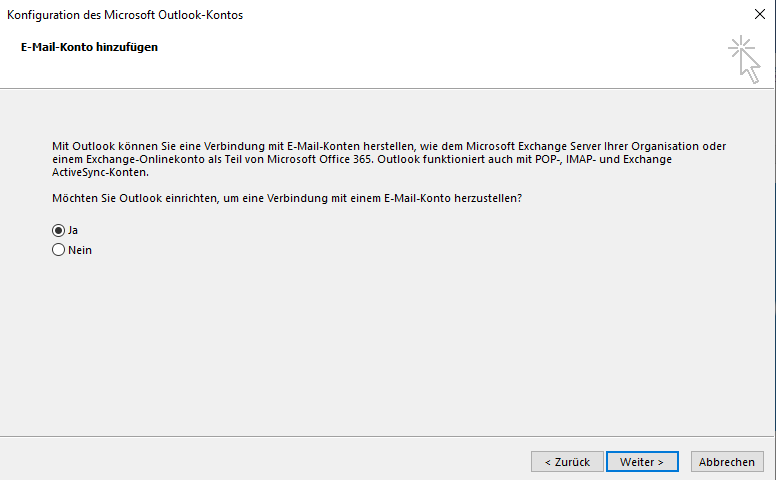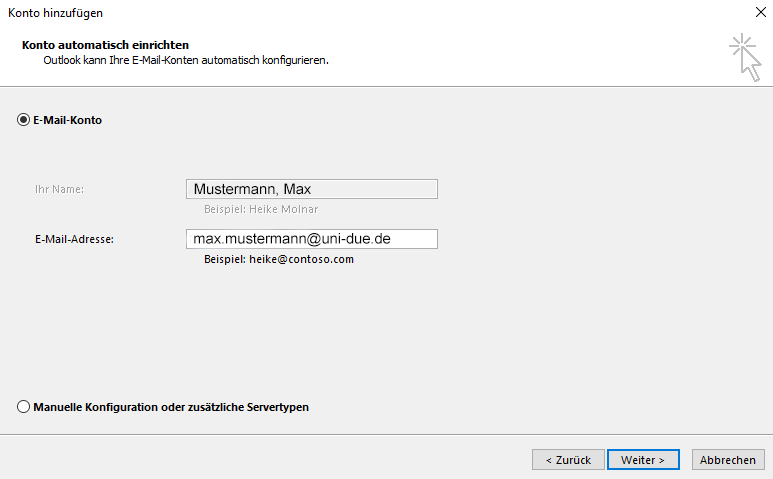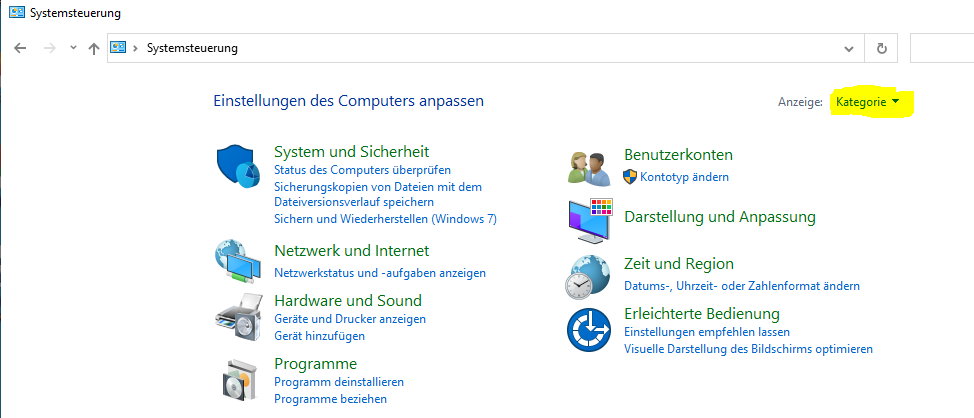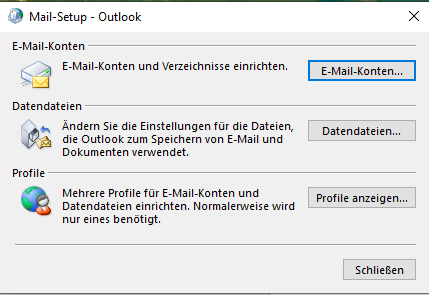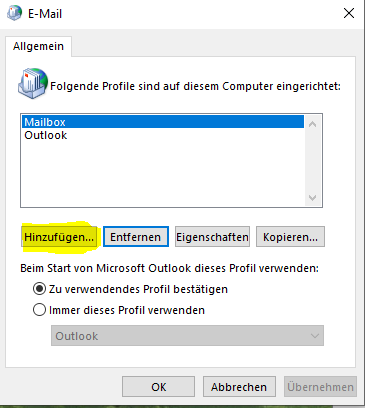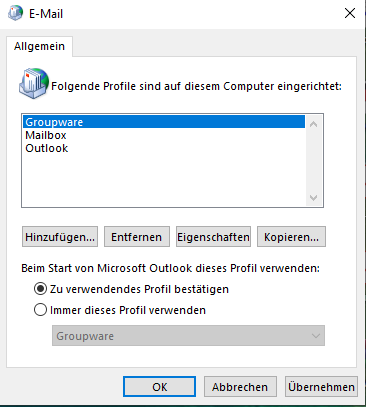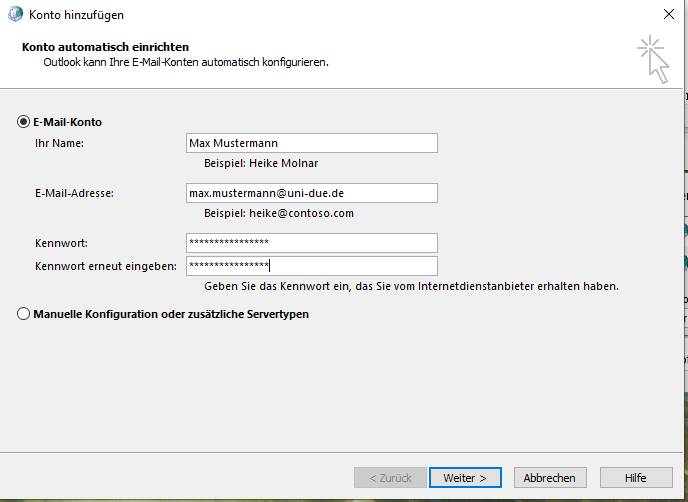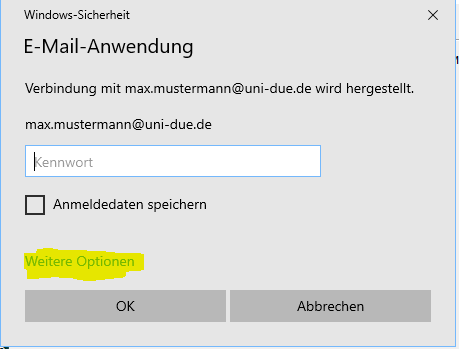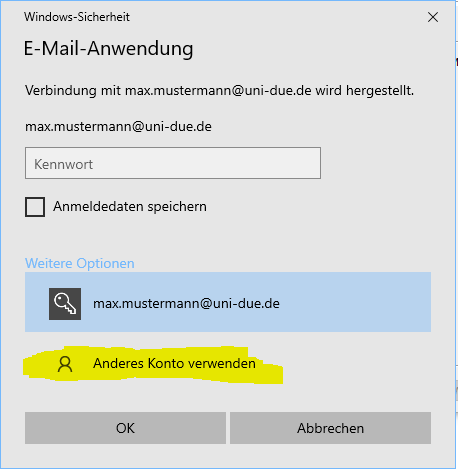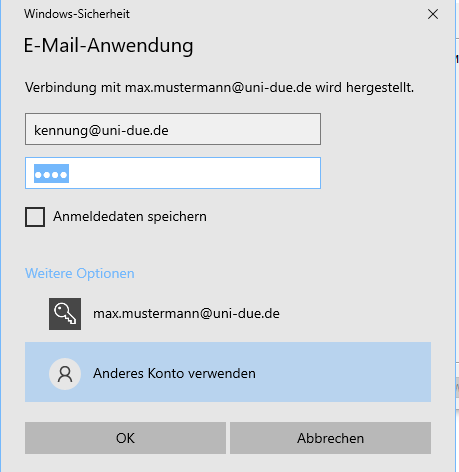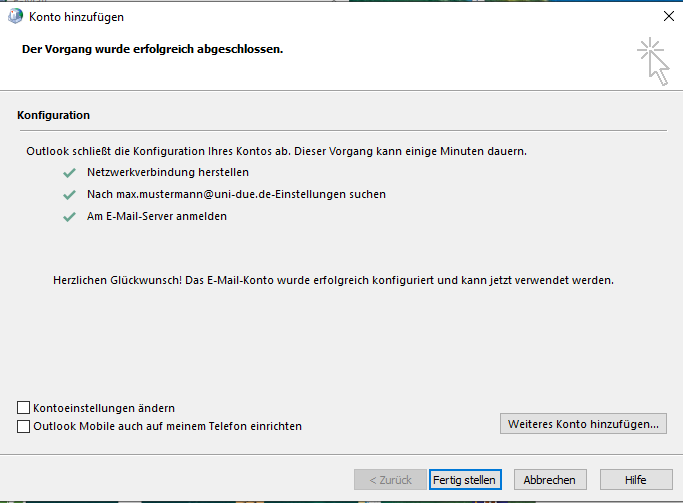Setting up an Exchange account
autodiscover:
Since Outlook 2016, Microsoft Outlook can only be set up with the autodiscover function. With this function, your e-mail account is set up automatically without you having to make any special settings. The autodiscover function has also been available for Apple Mail since Apple OS X 10.6 (Snow Leopard).
New profile:
With a newly installed Outlook, you can create this without an additional profile. If you have already integrated profiles in an Outlook, you should use an additional profile.
Update required for Outlook versions 2019 and later:
(otherwise a connection to Microsoft 365 and not to the Exchange server of the UDE will be established) Please close all Microsoft Office (Excel, Outlook, Word) programs.
- Save this file and run it with a double click..
- Please confirm the message that now appears by clicking on "YES".
- Now another message should inform you of a successful procedure.
- Restart your computer.
PC in the AD-domain - with new profile
To avoid problems with old configurations, it makes sense to create a new email profile.
Start the Control Panel and change the category to 'Icons'.
In the Control Panel, click Email
Click to 'Profile anzeigen' and afterwards on 'Hinzufügen'
Now enter a profile name, e.g. 'Groupware' and confirm with 'OK'
The e-mail address is entered automatically. click on 'Weiter'
Click on 'Fertig stellen'
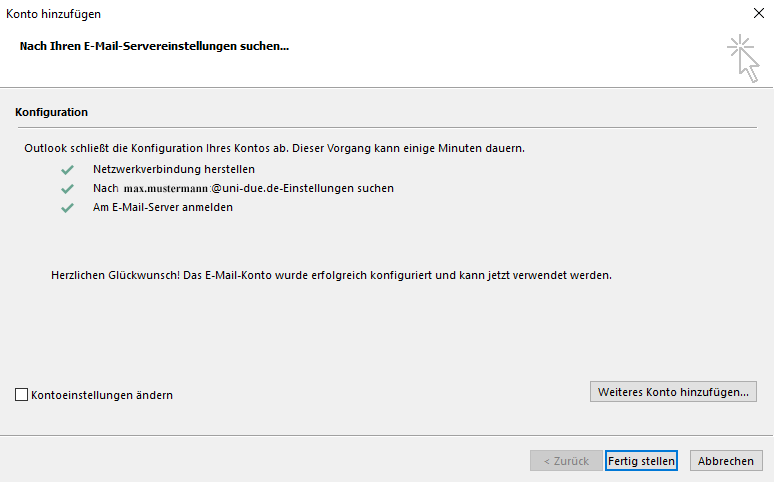
Now you can set which profile Outlook should run when it starts. Confirm with 'OK'
PC not in the AD-domain - with new profile
To avoid problems with old configurations, it makes sense to create a new email profile.
Start the Control Panel and change the category to 'Icons'.
In the Control Panel, click Email
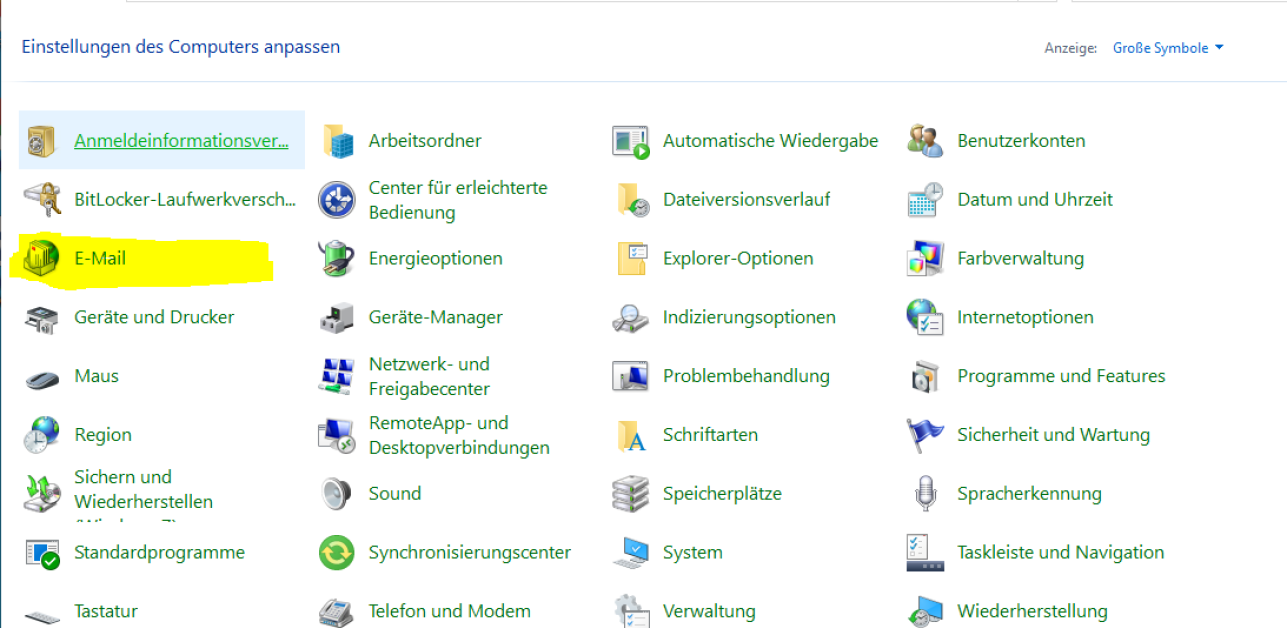
This will start Mail Setup:
Click to 'Profile anzeigen' and afterwards on 'Hinzufügen'
Now enter a profile name, e.g. 'Groupware' and confirm with 'OK'
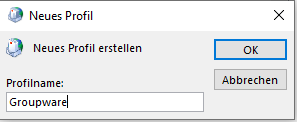
Please enter your name, email address and password and click on 'Weiter'.
Then comes a password request. Click on 'Weitere Optionen'
Click on 'Anderes Konto verwenden' and enter your UniID in the form:
<unikennung>@uni-due.de with the associated password. Confirm with OK .
Click Finish'. The account is now set up.
Now you can set which profile Outlook should run when it starts. Confirm with 'OK'